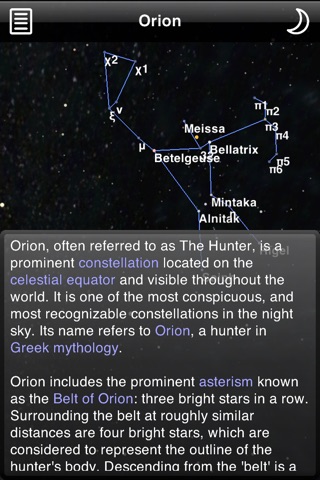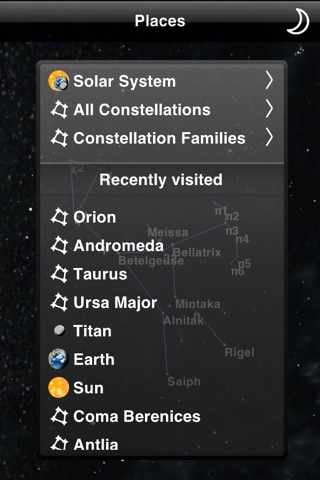Planetarium app for iPhone and iPad
Take a spin through space with Planetarium.
Visit all of the major bodies that make up our solar system and the 88 International Astronomical Union Constellation, tumble the camera around, zoom in for a close-up or far out to see the larger picture. Speed up or slow down time to see how the planets move, or even run time backwards. The display reacts smoothly with beatuifully rendered graphics that you navigate using intuitive and familiar multi-touch controls.
As you watch the motions of the planets and moons, learn what makes each one unique and get a feeling for the immense distances between them. Popup facts are displayed right in the main view and you can bring up more detailed information—including links to the original Wikipedia articles—at the tap of a button. Alternatively you can turn off all the user interface elements and just play with the celestial spheres in their element.
All eight planets are represented along with the Sun, Pluto—the most famous dwarf planet—and the most significant planetary moons including our own.
CONTROLS:
- Tap and drag in the middle of the screen to rotate around the object you are looking at. If you lift your finger while its moving quickly the view will continue to rotate until you tap again.
- Pinch in and out to zoom in and out.
- Tap twice quickly to zoom to far, medium and close distances from the object you are looking at.
- Quickly shake the device to return the view of a constellation to that as seen from Earth. For planets and moons this will rotate the object so that you can see the fully lit surface.
- If you cant see the buttons at the top of the screen, tap a little in from the left edge at the top to bring up the settings panel and turn "Show Buttons" on. The controls are shown dimly even if the buttons are turned off.
- The buttons are from left to right: Show Object Information, Show Settings, Show Time Scale, Show Object Menu.